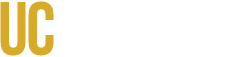Last Updated: 10/15/2020
ALL USERS:
What kinds of events can/should be entered into the new calendar?
This calendar is intended to capture all events that should be promoted to any UC Merced population, with the key exception of class meetings that are organized and managed via the registrar, and personal/private events hosted outside of UC Merced.
How do I get my event from CatLife over to this calendar?
Any events submitted through CatLife will automatically populate on this event calendar. You don’t need to take any further action. Please refrain from posting your event multiple times on CatLife as this will create multiple postings on the calendar that may confuse users, and also dilute your event’s engagement. Please email calendar@ucmerced.edu for further information or discussion.
How can I add the events on this calendar to my personal calendar?
You can add events to your personal iCal, Google Calendar, or Outlook Calendar by clicking the "Add to Calendar" link in an event and clicking the Calendar icon for your personal calendar. Depending on your browser, you will see a download or be asked to sign in to your account.
How can I edit my event once I've submitted it?
On the Events homepage, go to your profile dropdown menu on the upper right side of the page. Select Dashboard. Once you're in the dashboard, scroll down the page and look for the "Events I'm Organizing" section. Find the event you want to edit and click on it. Scroll all the way down to the bottom of the event post and click "Edit Event" on the bottom left. Once you make your edits, click "Save Event" at the bottom of the form and then your edits will be saved.
What image size should I use for my event posting, club photo, or profile photo?
The platform will accept any image (preferably landscape orientation as opposed to portrait) under 10MB, however some important details may be cropped out depending on the size and orientation of your image. Use the following parameters for optimization:
- For event postings, we recommend 940x557px
- For Department and club images – please see this guide for specifics
- For profile photos, we recommend 110x110px
Why was my event rejected?
If an event is rejected, the event submitter will receive an email from “The University of California Events Calendar” with notice of the rejection and the reason for the rejection. Events can be rejected due to missing details, something that needs to be corrected, or if the event doesn’t align with our event posting guidelines. Once you correct the requested issues, you can resubmit your event.
I have an event that starts at 8pm at night and doesn’t end until 3am the following morning. How do I enter an end-date?
For events such as these, we recommend entering only the start date and the start and end time for the event. Folks will generally understand that the event rolls into the next day and you can also mention this in the event description.
I have a multi-day event, how do I enter all of the days?
To create a multi-day event, follow these steps:
- Under the Schedule section of the event submission form, enter in the start day and start time, i.e. “August 25, 2020 and 12pm”
- Enter the time the event is set to end, i.e. “4pm”
- Under the Repeating dropdown menu, select an option based on when the next instance of the event will occur (if it is the next day, select Every Day; if it is repeating once a week on the same day, select Every Week).
- Under the “Repeating Until” dropdown menu, select the day the event will end.
- Click “include above in schedule” and check the listed days/times to make sure they’re correct.
- If you experience difficulty with this section, please email us at calendar@ucmerced.edu.
Can I customize a repeating event? For example, I want to enter different times for a repeating event?
Once you've added the recurring dates by clicking the "Include Above in Schedule" button, you can click the "Edit Time" icon for each of the dates you need to update, make your updates, and click the "Update" button. When you are done, Submit your event.
I entered my event 12 hours ago. Why hasn’t it been approved yet?
Many of our approvers are staff members who juggle many other daily tasks to keep the University running smoothly and provide the best educational experience for our students. We ask that you please allow up to 2 business days for approval of your event. If you do not receive a notification of either approval or rejection after 2 business days, please email your event name and event link to calendar@ucmerced.edu and we will look into the delay and get back to you as soon as possible.
How can I promote more engagement with my events?
There are many ways to optimize your event postings for higher views and engagement – mainly by ensuring you have added plenty of details and the correct tags to your event. In order to rule out issues that may be limiting campus engagement with your event, please check to make sure you have:
- Entered the correct date and location (and added a weblink if the event is virtual).
- Added plenty of details about what your event is about and who it’s for.
- Selected all the potential tags that apply to your event in the Filter section (Event Type, Topic, Target Audience, etc.). Please note that you can select multiple tags for each category and the more tags you select, the more people may see your event. Please ensure you are selecting the appropriate department or group for your event.
- Also try adding a photo or flyer to your event page to drum up interest. You can either upload the flyer as the image for the event, or you can add a link to the flyer in the description of your event.
I tried adding a Tag to an event, but it was removed after saving, what am I doing wrong?
Type a keyword/tag and press your 'Enter' key. Make sure you are hitting enter after you type each tag and it will save to the event.
My event was canceled - how can I notify attendees of my event’s status change?
You can update your event’s status at any time, whether it is postponed, canceled or “sold out” (in cases where you’ve reached capacity). Any users who clicked "I’m Interested" will get an email reminder the day before the event is set to take place, so they’ll see the status update. To change your event’s status, follow these steps:
- Go to your user dashboard and scroll down to Events I’m Organizing.
- Click on the event that needs to be changed and then click on “Edit Event” at the bottom of the page.
- Under the Status dropdown menu, select the appropriate option.
- Click Save Event and when you go back to the event page, you will see that it now has a flag at the top that states the status change.
APPROVERS & CHANNEL ADMINS:
How can I become an Approver?
Email calendar@ucmerced.edu and let us know the following:
- Which department you would like to approve events for
- Who the administrative lead is in the department
- Whether you already have an approver in your department
What is the allotted time frame for approving events?
We ask that approvers review and approve events that come into their queue within two business days. If you find that you are falling behind and need assistance with the number of events regularly coming into your queue, please work with your team to see if there is another team member who can assist and then reach out to us at calendar@ucmerced.edu to get them added. If there is no one else on your team who can assist with event approval, you can work within your group’s reporting structure to identify a backup approver. Our goal is to maintain approvers close within your reporting structure so that event approval doesn’t become a bottleneck process.
In my Administration Dashboard, why do the Reactions and Users buttons take me back to the calendar dashboard?
Only certain administrative levels (platform administrators) can see user information by clicking these links. Approvers are only able to see the numbers for a given event without the specific details. Your Pending link, however, is specific to your account and the departments/groups you’re responsible for approving.
I have many events to add to the calendar – is there an easier or faster way to enter them all at once?
Actually, there is! Users with admin privileges can obtain a downloadable template that allows them to enter their event details into the spreadsheet and then upload them in one step. Please reach out to calendar@ucmerced.edu to learn more and get started.
Got additional questions not answered in this guide? Email us at calendar@ucmerced.edu.